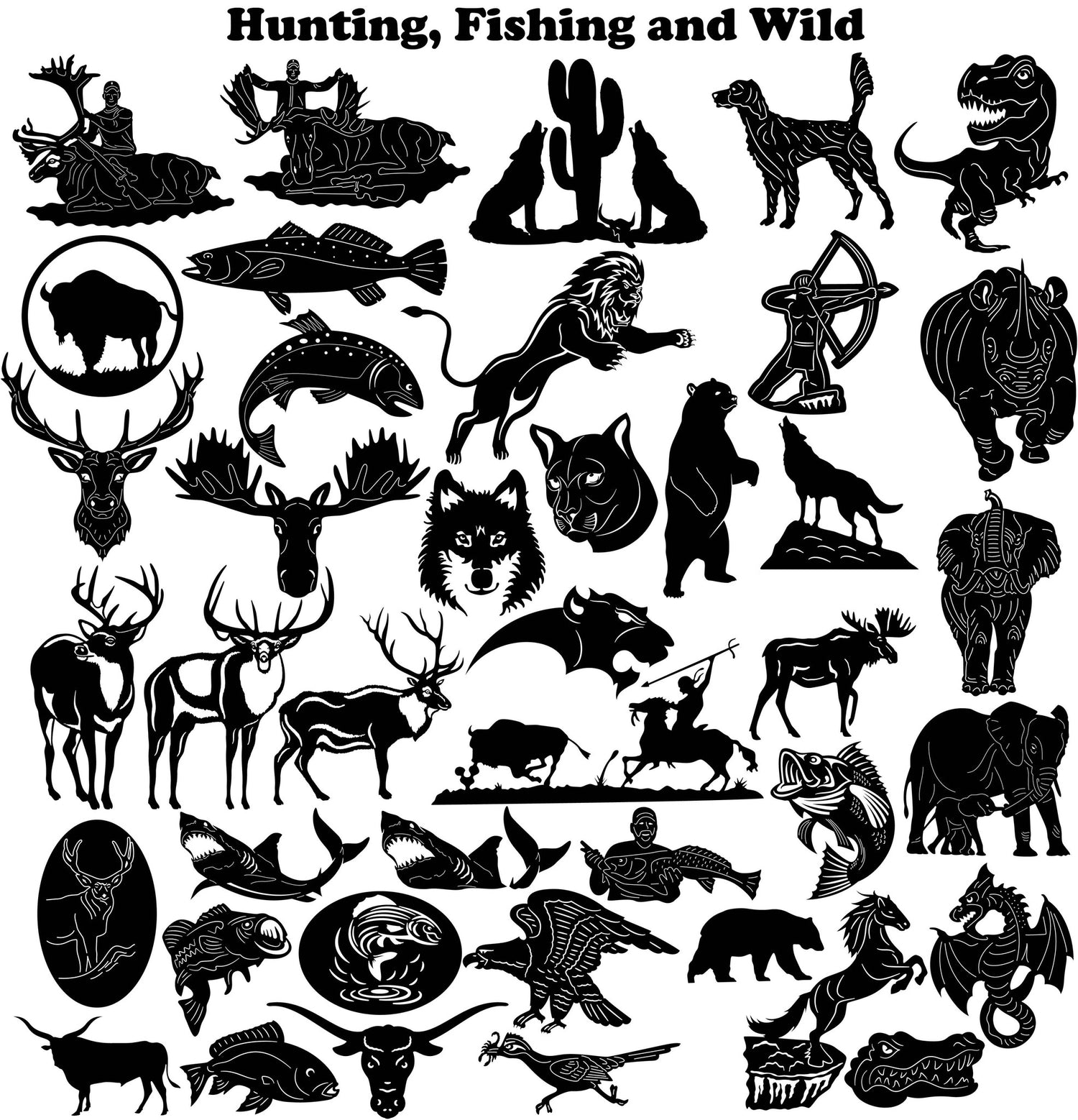Cutting Out Your Designs in a DXF File for CNC Machine Use
When you have a design in computer-aided drafting (CAD) file, it’s not ready to cut yet. There are many apps available for your computer and tablet which can create drawings with the correct measurements. The biggest problem is that these files aren’t able to be read by the CNC machines you may want to use for cutting the pieces out of wood or metal. You will need to convert them into another format that makes sense to the machine so that it can cut everything out with ease. There are different types of codes that you could use when converting your designs into something more suitable for CNC usage. There are vector DXF files and also ASCII DXF files. This article covers both of those options and how they work together as part of a whole in order to make your designs readable by a computer-assisted cutting device.
What is DXF?
DXF file stands for Drawing eXchange Format. It was one of the first standard file formats used by architects and engineers to create drawings. It was created with CAD software in mind and used by many companies over the years. DXF files became very popular in the 1980s, when CAD software became more common. Many CAD programs created their own format for files, but DXF files could be read by many different programs. For example, AutoCAD was the most important CAD program at the time and it created files that only AutoCAD could read. DXF files could be read by AutoCAD, but they could also be read by other CAD programs and other types of software too. DXF files aren’t just for CAD programs. You can even use them to create drawings for woodworking. You can also use them to create templates for cutting and forming metals.
Converting CAD Files to DXF
The first thing that you need to do is select the CAD file that you want to convert. You will then need to go to the File menu and select “export.” From there, you will choose “export as DXF” and then pick the type of DXF file that you want to convert to. The most important thing to remember when converting your CAD file to a DXF file is that you need to keep the units the same. If you have the inches or millimeters in your original CAD file, then you need to keep that in the DXF file as well. You can’t change the units of measurement because that will alter the whole design.
ASCII DXF File
An ASCII DXF file is a file that only uses text characters to describe a design. This doesn’t mean that you’re typing out the design in word processor software and saving it as a text file. Rather, ASCII format is just a special way of writing the file in the computer where it is just numbers rather than letters and other characters that you would normally see. The biggest advantage to using ASCII DXF files is that they are smaller in file size than regular DXF files. This is because ASCII DXF files don’t have any graphics in them. They don’t have any pictures that are used to illustrate things or show the dimensions of the design. Using ASCII DXF files will make your designs take up less space on the computer. This makes it easier to transfer them to a different computer or to send them over a network connection.
Vector DXF File
A vector DXF file is a DXF file that uses vector graphics. Vector graphics are usually created with paths of lines. These lines can be curved or straight, but they are always continuous. They don’t have any dots or ends in them. They just start and end at certain points. Programs like Adobe Illustrator can create vector graphics. In this case, they are creating paths of lines that are used to illustrate the design that you are creating. The difference between vector and pixel images is that pixel images are broken up into dots. These are the images that you might find in a photo. Vector graphics don’t have dots in them. They are just continuous lines that illustrate the design.
Converting to Vector DXF Files
When you want to convert a regular ASCII DXF file to a vector DXF file, you need to go through a process called “Reverse Engineering.” This process will take a design that is illustrated with lines and convert them back into numbers. You might be thinking that this will break the design and make it unreadable. But that’s not the case at all. The program knows exactly how the design is supposed to look and will make changes to the numbers so that everything fits together. Before you can convert a drawing from ASCII to a vector DXF File, you have to have a design that is broken down into layers. This is so that you can convert everything into vectors. If you don’t have layers, then this conversion process will fail. You should also make sure that all text is on a layer that is above the background layer. This is so that the text can be read correctly after being converted.
Converting to ASCII DXF File
When you want to convert a vector DXF file to an ASCII DXF file, you don’t have to re-create the design. You can simply go through the file and delete all of the vector information. This will leave behind only the numbers that represent the design. From there, you can do whatever you like with the file. You can put it into a word processor, or you can save it as a simple text file. Before you convert a file from vector to ASCII DXF file, you need to make sure that there are no layers in the file. You can simply delete all of the layers from the file or turn them off. This will make it easier to convert the file from vector to ASCII DXF file.
Conclusion
DXF files are a great way to get your designs into a computer for use with programs like AutoCAD. They are simple computer files that can be read by just about any CAD program. There are many different types of DXF files that can determine how they are used in the design. The biggest difference between the different types of DXF file formats is whether they are vector or pixel images. Vector DXF files are broken up into paths of lines whereas pixel DXF files are made up of dots. When you want to convert a file between vector and pixel, you can simply delete everything and leave behind only the numbers.